- to have saved copy of the course;
- use it to create the same course in other Moodle;
- use file to import it in other LMS (learning management system);
How to make our backup file? Follow the simple steps.
1. Login Moodle.
2. Go to the course that you would like to have backup.
3. Be sure that the Moodle course is in "Topics format: not in "One Topic format" (How to set format: Settings block -> Edit Settings -> Format: Topics format -> Save Changes) otherwise you won't have the correct backup file. Espetially if you will use the file to import in other LMS. Some of them doesn't support backup file in other format.
4. Settings block -> Backup -> check all check-boxes without the 1st one and click Next.
5. Check everything that you would like to use (by default everything is checked) and click Next.
6. Give name of the file in field Filename or leave the default and click Perform Backup.
7. When it is complete you will see: The backup file was successfully created.
8. Click Continue.
9. In section User private backup area you will see the file that you just created.
10. Click Download.
11. Save file. If it doesn't ask where to save the backup file should be in the Download folder in the computer.
12. Now you can use it.

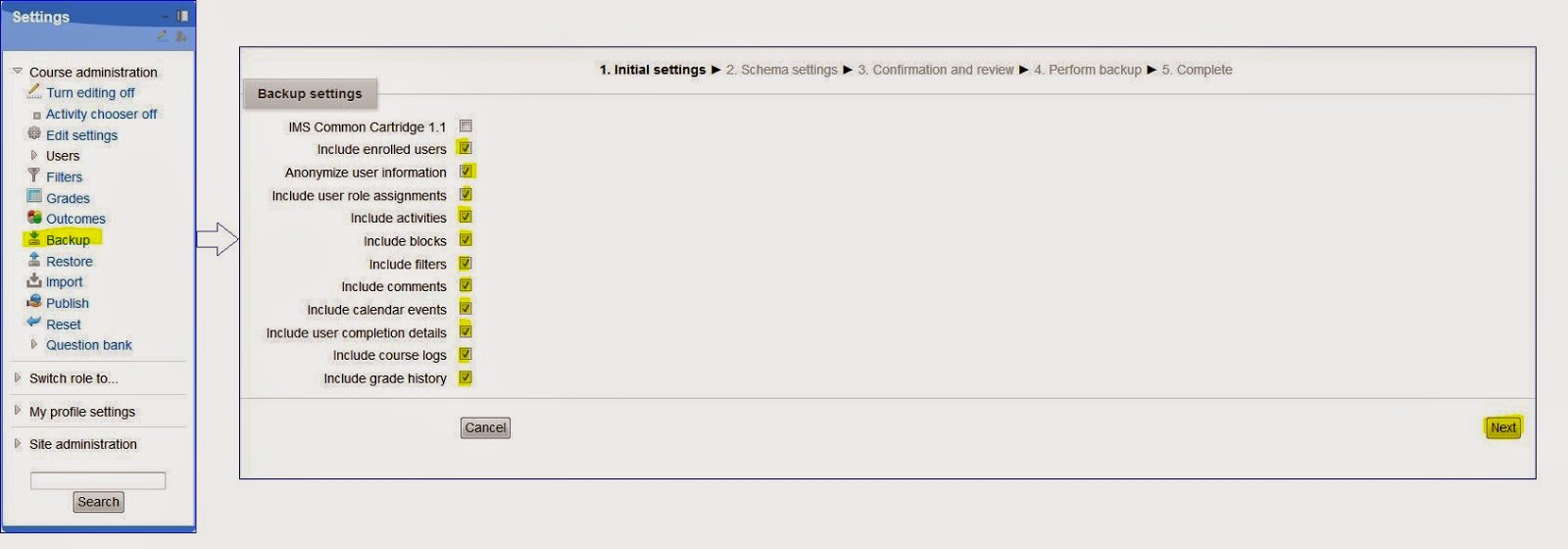



No comments:
Post a Comment