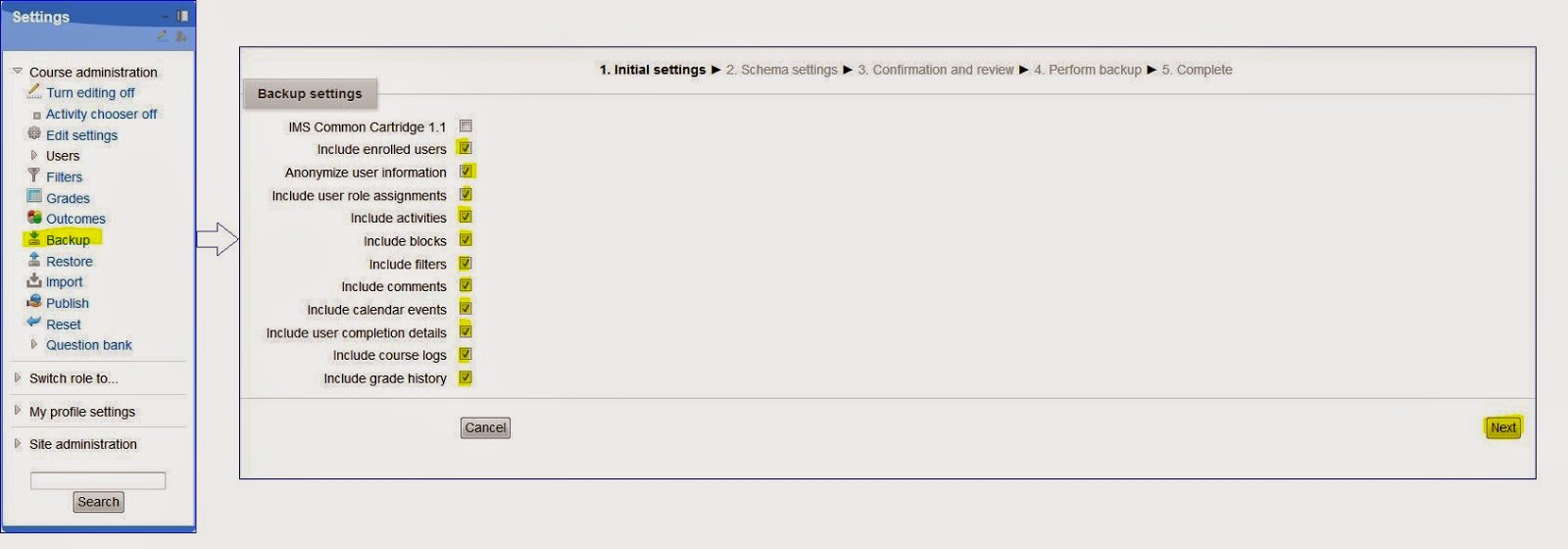The option Download files in Google Drive is very useful. It can download certain file or folder. It can be used if you would like to download all of the documents. The only think that should be done to collect all Google Docs and Folders under one Folder.
Downloading files is very easy. If you would like to know how, please continue reading.
Log-in to your Google Drive.
Collect in one folder files and folders that you would like to download. In my case it will be the highlighted one.
Right click to that folder.
Pick Download.
The process of downloading starts and you can see how it goes in the right bottom corner of the window.
When the process of zipping is complete you see the downloaded files.
You can find them in Downloads folder on your computer.